Fügen Sie einen Link zum Menü hinzu
Now that we have created a placeholder for our module settings page, let's add a link to the menu. The instructions below show how to create a menu link for the hello_world module in the "Development" section on the Administrator > Configuration page (http://example.com/admin/config).
In the root folder of your module, create a new file named hello_world.links.menu.yml and add the following:
hello_world.admin: title: 'Hello module settings' description: 'example of how to make an admin settings page link' parent: system.admin_config_development route_name: hello_world.content weight: 100
Note that the first line reserves a named space, as in our example routing file. Also notice the use of our route name on line 5 (we use the namespace from the first line of the routing file example). The title and description will appear in the Development section. Note that the parent line describes the parent link for the menu. In other words, the menu link will be created under admin, config, development.
This will add a link to the path specified in hello_world.content (in this example hello_world.routing.yml) on the administration pages of your site under the "Configuration" tab (URL /admin/config) in the "Development" section. Of course, you will need to clear the cache for the changes to take effect.
After clearing the cache, you will find the menu link "Hello module settings" in the Development section of the configuration page. Clicking the link will invoke the hello_world module.
Additional Tips
The .links.menu.yml file is quite flexible. You can also use it to link to external resources or by URL:
hello_world.admin: title: 'Hello module settings' description: 'example of how to make an admin settings page link' parent: system.admin_config_development url: http://example.com/this-is-some-example weight: 100 hello_world.admin2: title: 'Hello module settings' description: 'example of how to make an admin settings page link' parent: system.admin_config_development url: internal:/some-internal-path
Not editable:
Note that when you create menu links using yml files and custom modules this way, you get non-editable menu links in the user interface. You can only change these links through the yml file. They are considered module-managed, not administrative. When you click the edit button for a menu item, you get the message "This link is provided by the XXX module. The title and path cannot be edited."
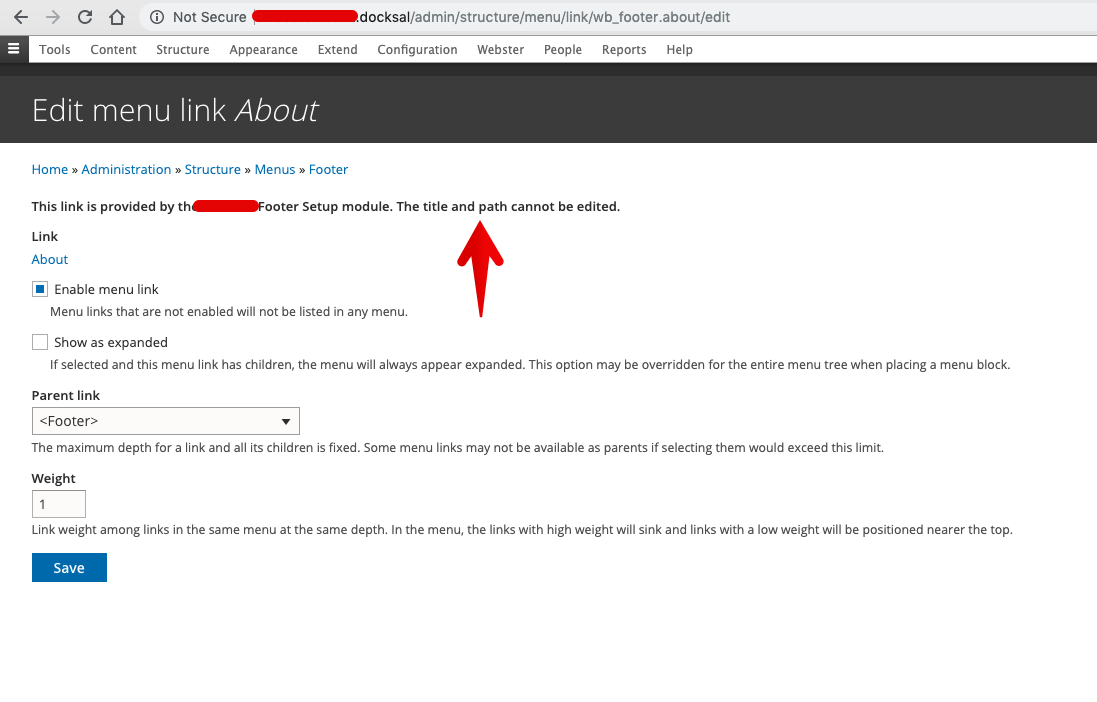
To create editable menu links, you need to do something like this:
$my_menu = \Drupal::entityTypeManager()->getStorage('menu_link_content')
->loadByProperties(['menu_name' => 'my-menu-name']);
foreach ($my_menu as $menu_item) {
$parent_id = $menu_item->getParentId();
if (!empty($parent_id)) {
$top_level = $parent_id;
break;
}
}
$menu_link = MenuLinkContent::create([
'title' => 'My menu link title',
'link' => ['uri' => 'internal:/my/path'],
'menu_name' => 'my-menu-name',
'parent' => $top_level,
'expanded' => TRUE,
'weight' => 0,
]);
$menu_link->save();