How to unarchive files on server
Unarchiving Files via Console (SSH)
1. Connect to Your Server via SSH
ssh username@your-server-ip
Replace username and your-server-ip with your actual SSH credentials.
2. Navigate to the Directory
cd /path/to/your/archive
3. Extract Common Archive Types
.zip files
unzip filename.zip
.tar files
tar -xvf filename.tar
.tar.gz or .tgz files
tar -xzvf filename.tar.gz
# or
tar -xzvf filename.tgz
.tar.bz2 files
tar -xjvf filename.tar.bz2
.gz (single file compression, not tar.gz)
gunzip filename.gz
Tip: Use the -C /destination/path/ option with tar if you want to extract to a specific directory:
tar -xzvf filename.tar.gz -C /path/to/extract/
Unarchiving Files via cPanel
1. Login to cPanel
-
Go to
https://yourdomain.com/cpanel -
Enter your cPanel credentials
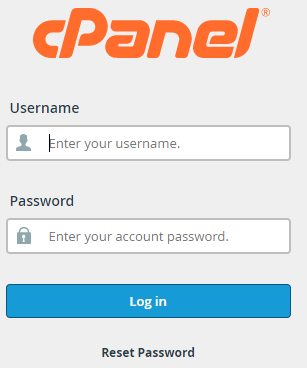
2. Open File Manager
-
Navigate to the Files section
-
Click File Manager
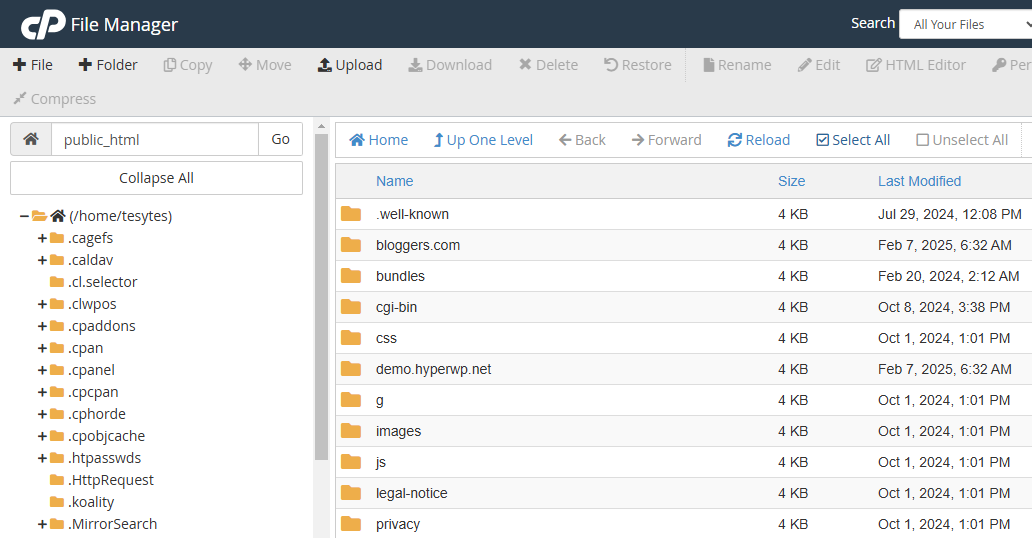
3. Navigate to Archive Location
-
Browse to the directory where your archive file is stored
And upload the file archive:
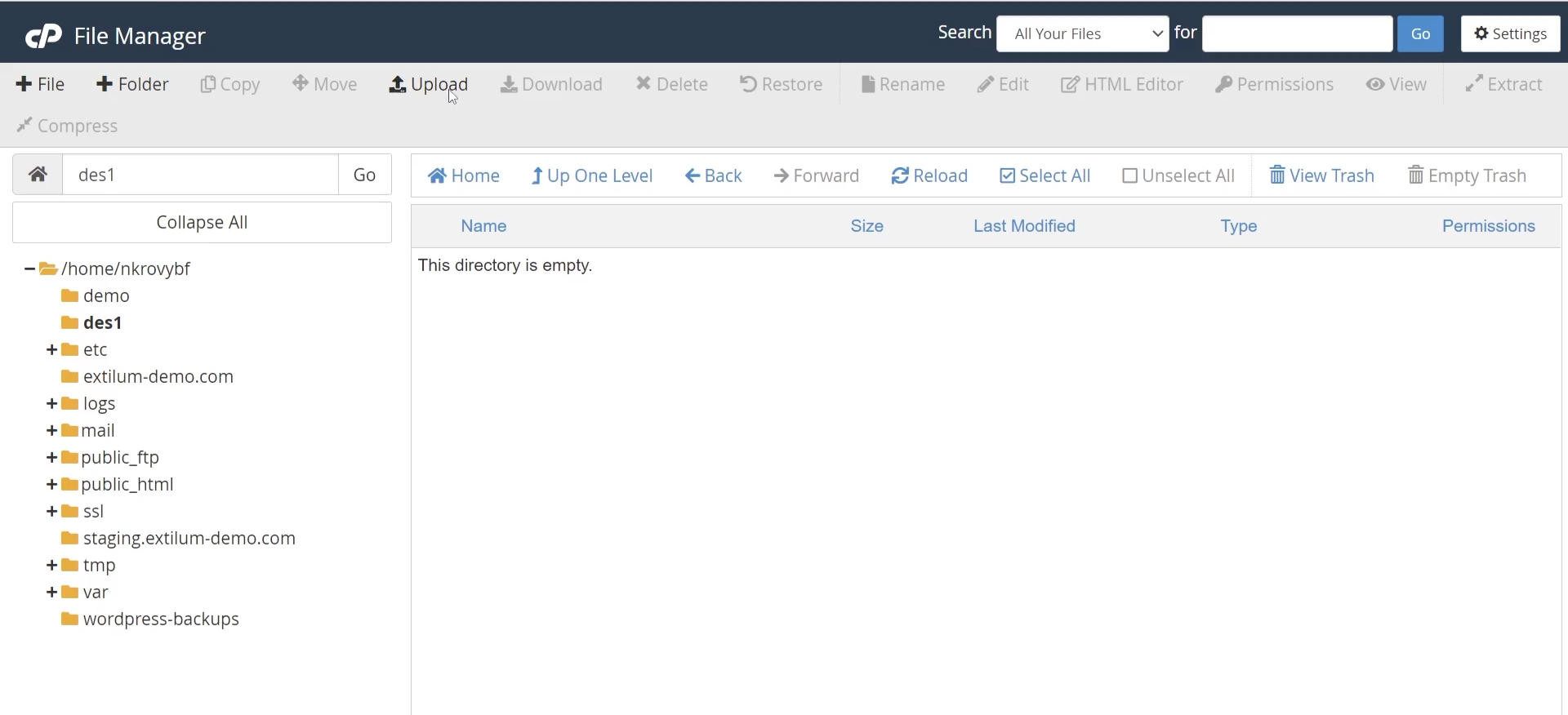
4. Extract the Archive
-
Right-click on the archive file (e.g.,
.zip,.tar.gz) -
Choose Extract
-
A popup will ask where to extract the contents – you can change the path or use the default
-
Click Extract File(s)
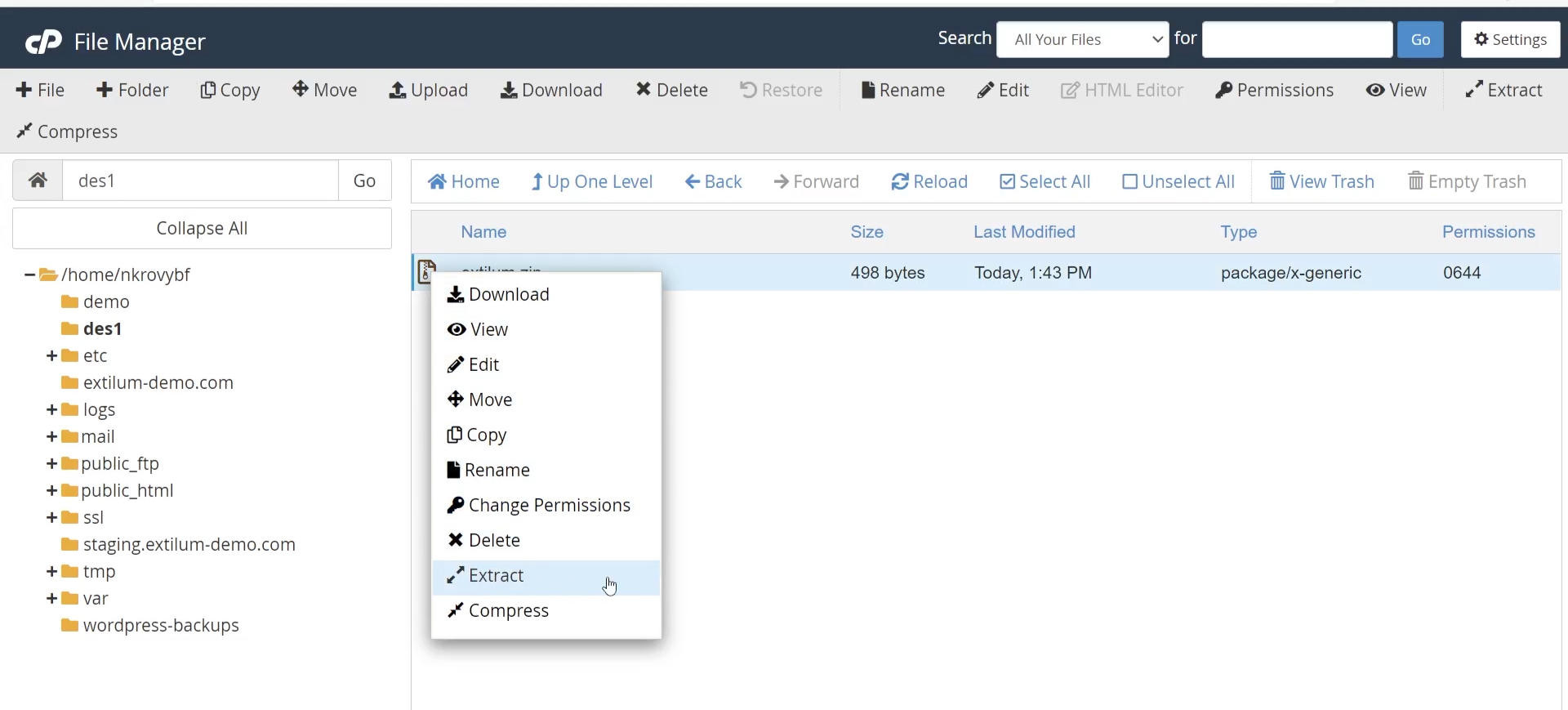
✅ After extraction, a result window will show what files were extracted.