Installing and Localizing Drupal
Congratulations! In this article, you will get acquainted with a wonderful platform for creating websites—Drupal. That's right, not just a CMS or a framework, but a platform.
First of all, you get a CMS, meaning an admin panel for editing content, users, tags, meta tags, and more.
Secondly, you’ll be able to create your own custom functionality on the site using your Content Types and the Views module, which allows you to display anything, any way, and anywhere you like.
Thirdly, millions of websites have already been built on Drupal, which means there are plenty of ready-made solutions available for your site.
Fourth, if you're a developer, you'll find pleasant surprises in the form of the Drupal API and additional APIs such as Entity API, Rules API, Date API, and more.
And finally, the Drupal community will be with you—always ready to help with advice on selecting and configuring the right module.
Well then, let’s start installing Drupal. To install it, we’ll need a web server.
Unfortunately, Denwer can’t be used for Drupal 8 without replacing PHP, because Drupal 8 requires PHP version 5.5.9, while Denwer includes PHP 5.3.x. So we have two options: either don’t use Denwer and go with Open Server, or update the PHP version in Denwer.
Installing Drupal 8 on Open Server
First, we need to download it. You can do this from the official Open Server website:
https://ospanel.io/download/
Installing Open Server is very simple—just keep clicking “Next.”
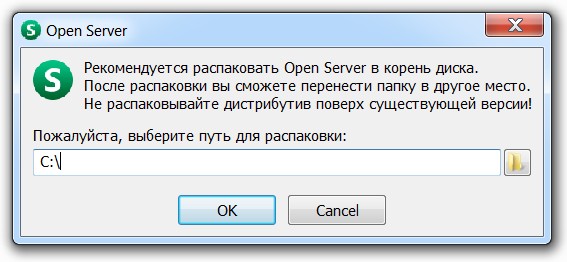
Install everything as-is to drive C, as it will be easier in the future—most guides assume the default file locations. I have Open Server installed in the folder C:/OpenServer. If you have a 64-bit operating system, make sure to run the x64 version.
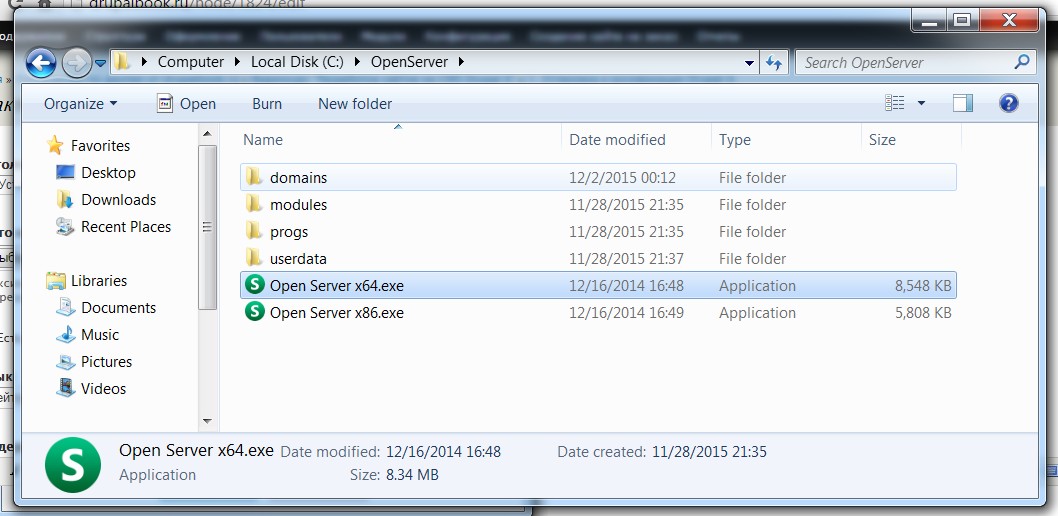
After launching, you will see a small flag icon. If it’s red, right-click it and select “Start.” If the flag is green, it means everything is working correctly.
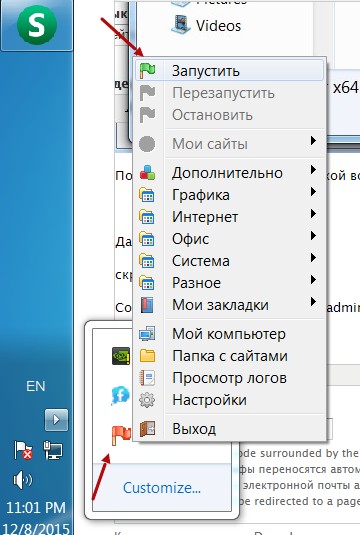
Next, let’s open Open Server and see where our websites will be located.
Our sites are placed in the domains folder of Open Server.
To add a site, simply create a new folder inside the domains folder.
I created a site called drupal8.
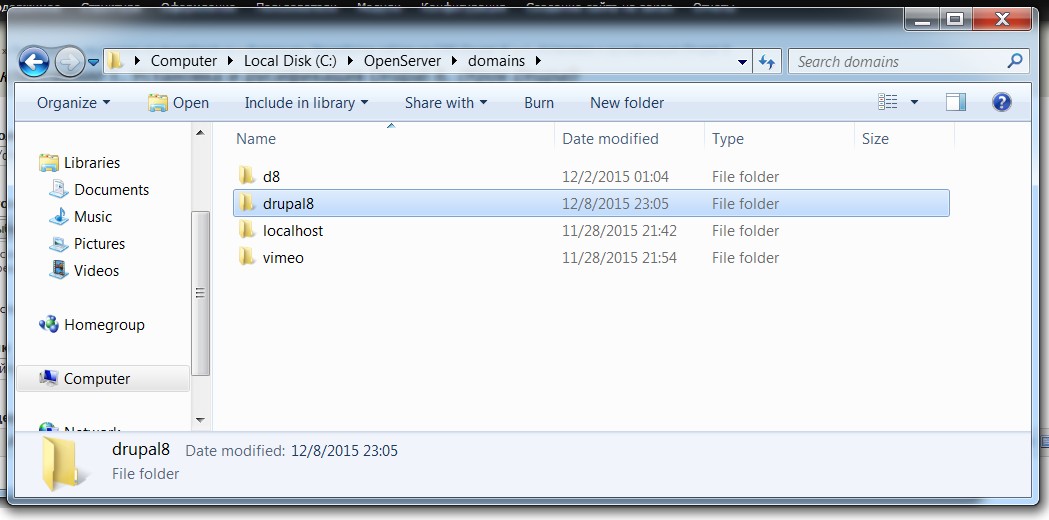
To make the newly created site work, you need to restart Open Server.
To do this, right-click on the green Open Server flag and select Restart.
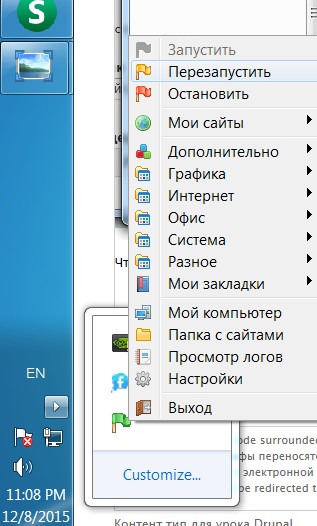
That's it—now we've prepared the web server for our future site.
You can visit your site in the browser, just make sure to type http:// before the site name, for example:
http://drupal8
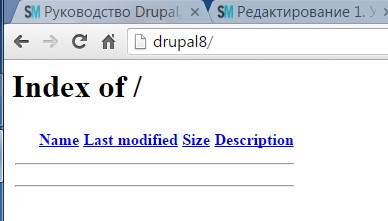
You also need to prepare a database for installing Drupal. The best way to do this is by using a small but powerful tool—Adminer:
Even the full version of Adminer is only about half a megabyte in size. Just download it and place the file in your site’s folder.
Also, rename the file to adminer.php so it’s easier to access without typing the version number.
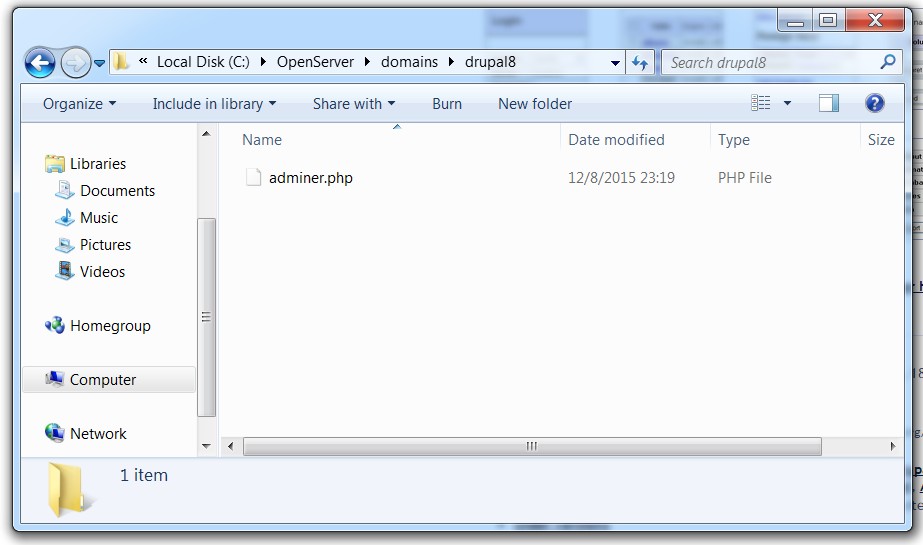
Launch Adminer through your site by simply navigating to the file:
http://drupal8/adminer.php
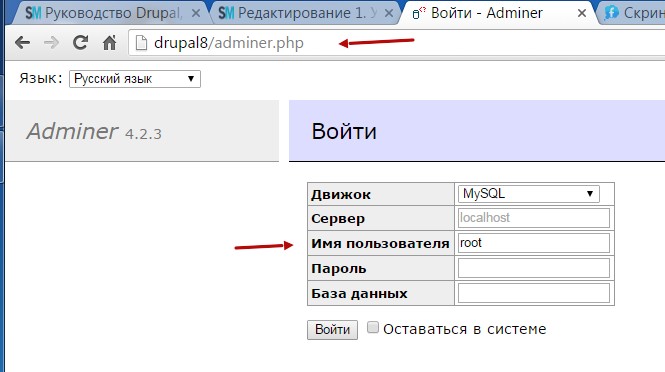
To log in to Adminer, you need MySQL server credentials. For Open Server, the default is:
-
Username:
root -
Password: (leave empty)
-
MySQL Server:
localhost(this is already set by default in Adminer)
Just enter root as the username and proceed.
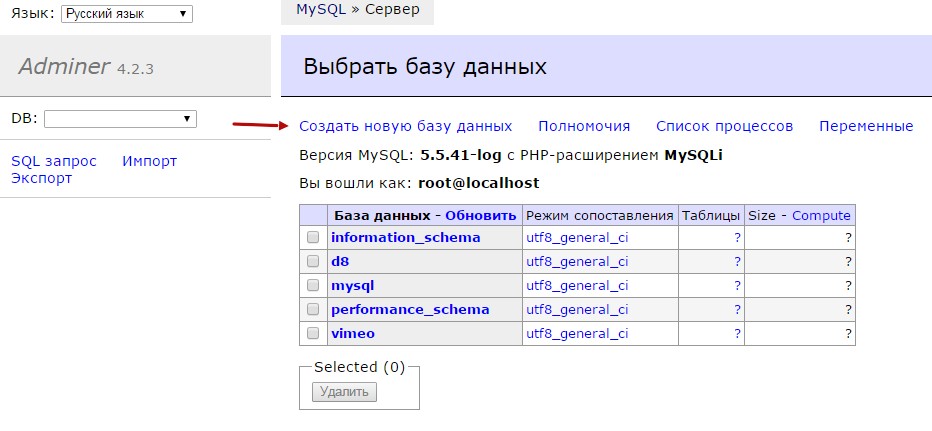
Enter the name of the database—I usually use the same name as the site to avoid confusion.
Then choose the encoding: select utf8_general_ci.
This encoding allows you to build websites in any language, whether it's Chinese, French, or anything else.
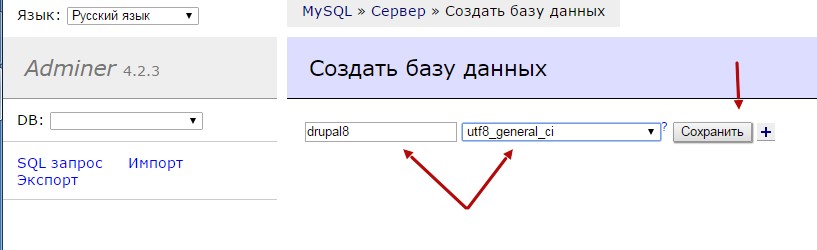
And now there’s just one final step before installing Drupal. As mentioned earlier, we need PHP version 5.5.9 or higher, so let’s switch the PHP version in Open Server.
Open the Open Server settings to do this.

Go to the Modules section. Here, you need to set:
-
PHP to version 5.6
-
Apache to version 2.4
Apache 2.4 is required because PHP 5.6 in Open Server only works with this version of Apache.
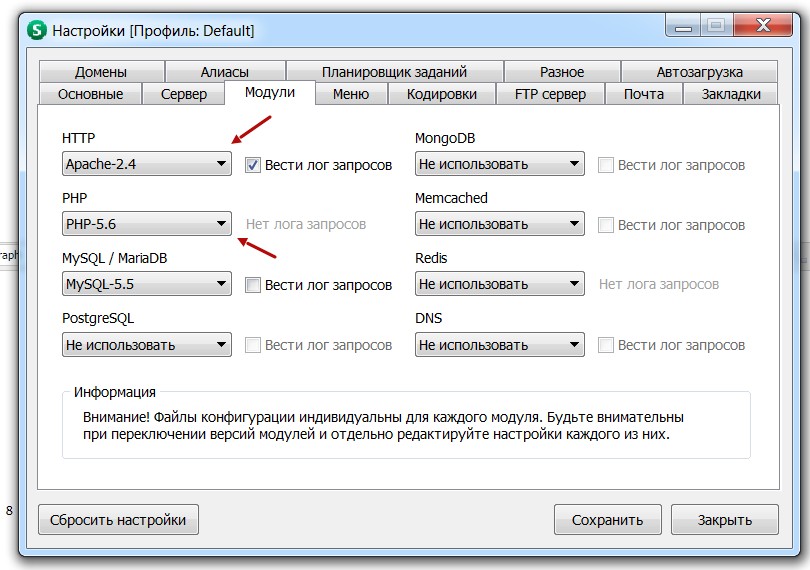
Now restart Open Server.
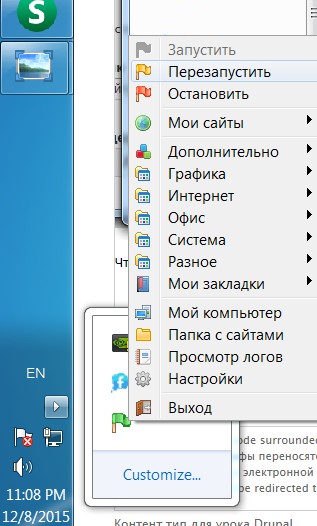
The database is created, the server is configured—everything is ready to install Drupal 8.
Now let’s move on to the actual installation of Drupal.
Download Drupal 8 from the official website:
https://www.drupal.org
https://www.drupal.org/project/drupal
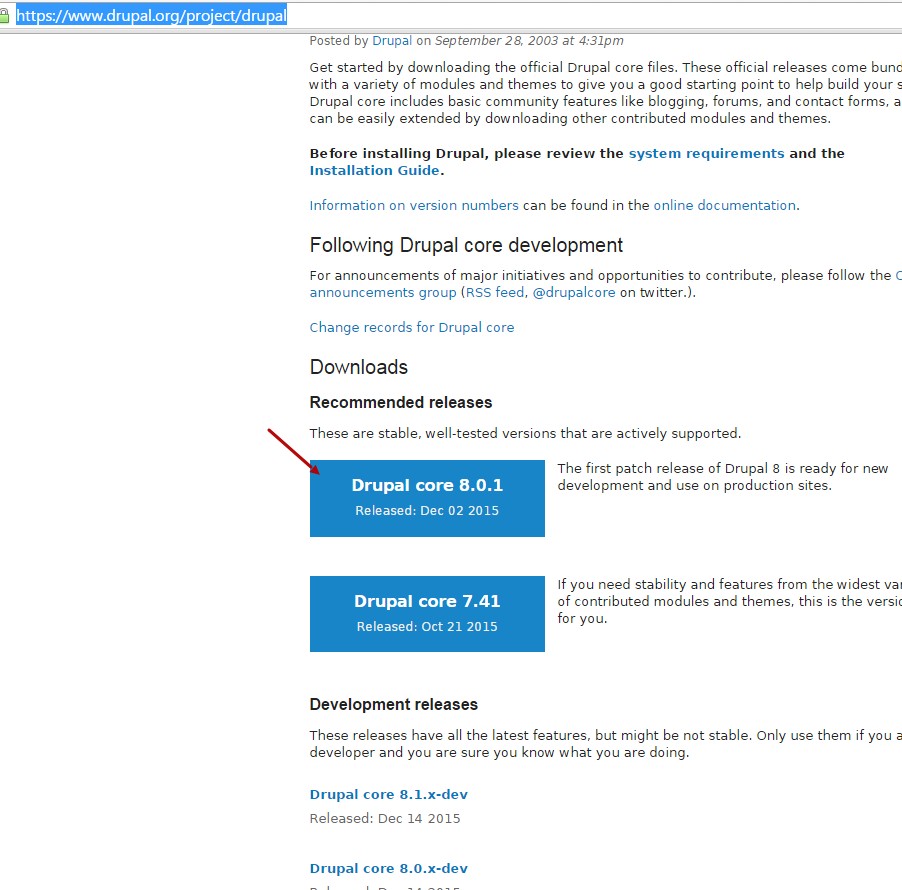
Next, choose which archive to download—tar.gz or zip. It doesn’t matter which one you pick, the Drupal content inside is the same.
You can extract the archive using the free program 7-Zip:
http://www.7-zip.org/
Then copy the contents of the archive into your site’s folder on Open Server, making sure that the index.php file is placed directly in that folder.
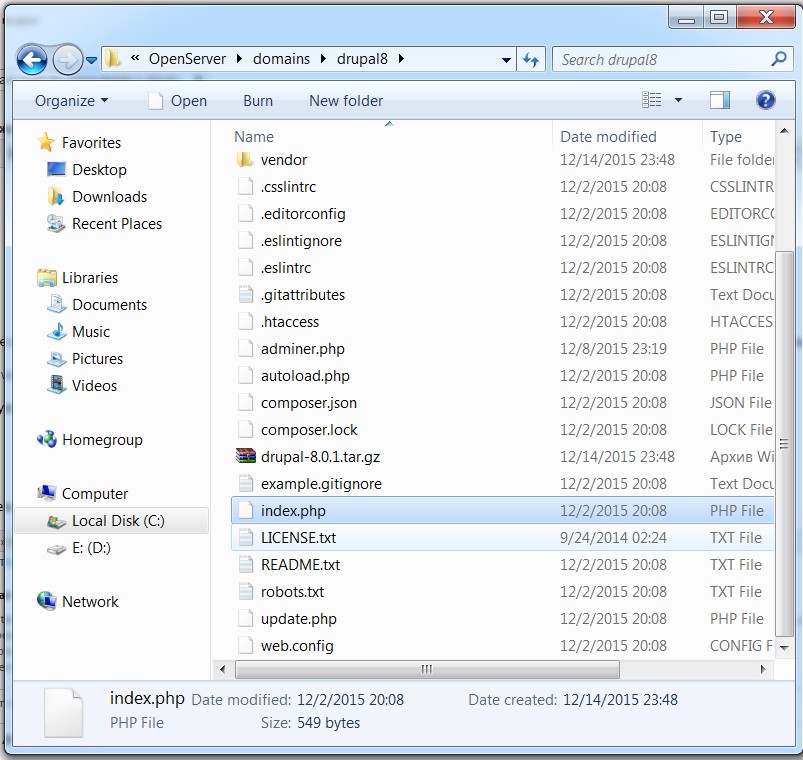
Now we can open the browser and start installing our site at:
http://drupal8/
Drupal will prompt you to choose a language—select Russian (or any other language you need).
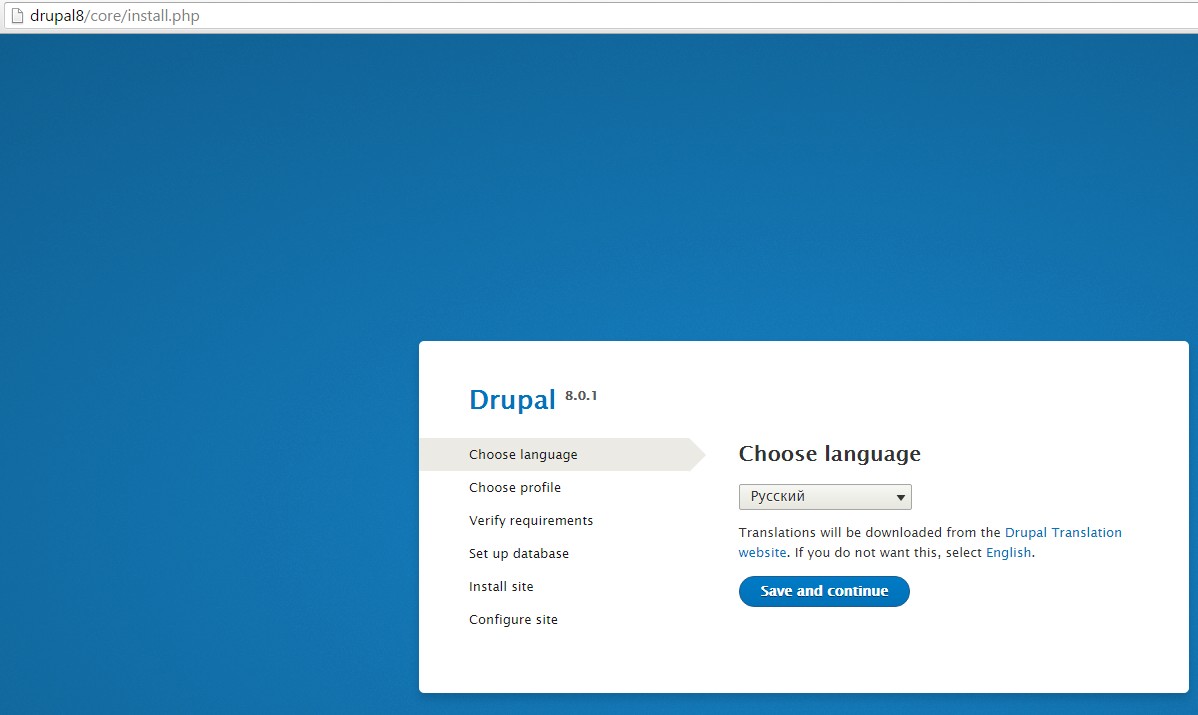
Choose the Drupal installation profile:
-
Standard – the most suitable option, it includes most of the modules you’ll need.
-
Minimal – for cases when you’re certain you won’t need the additional modules.
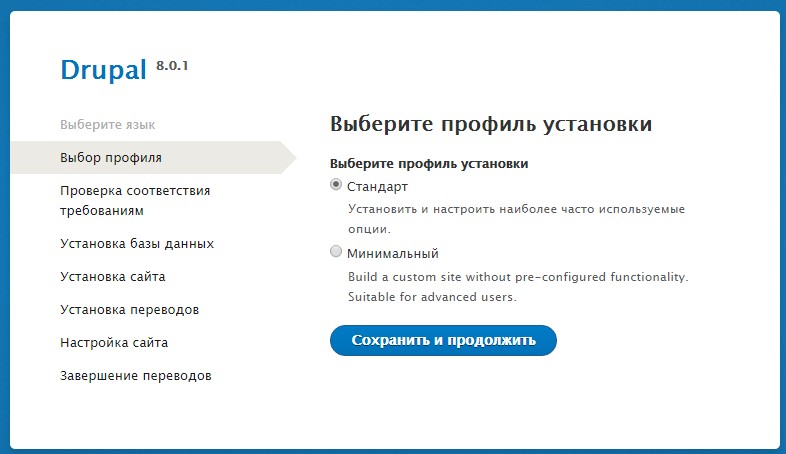
When Drupal checks the server requirements, it may raise several warnings about Open Server. However, these will not affect the installation process.
Just click “Continue anyway” to proceed.
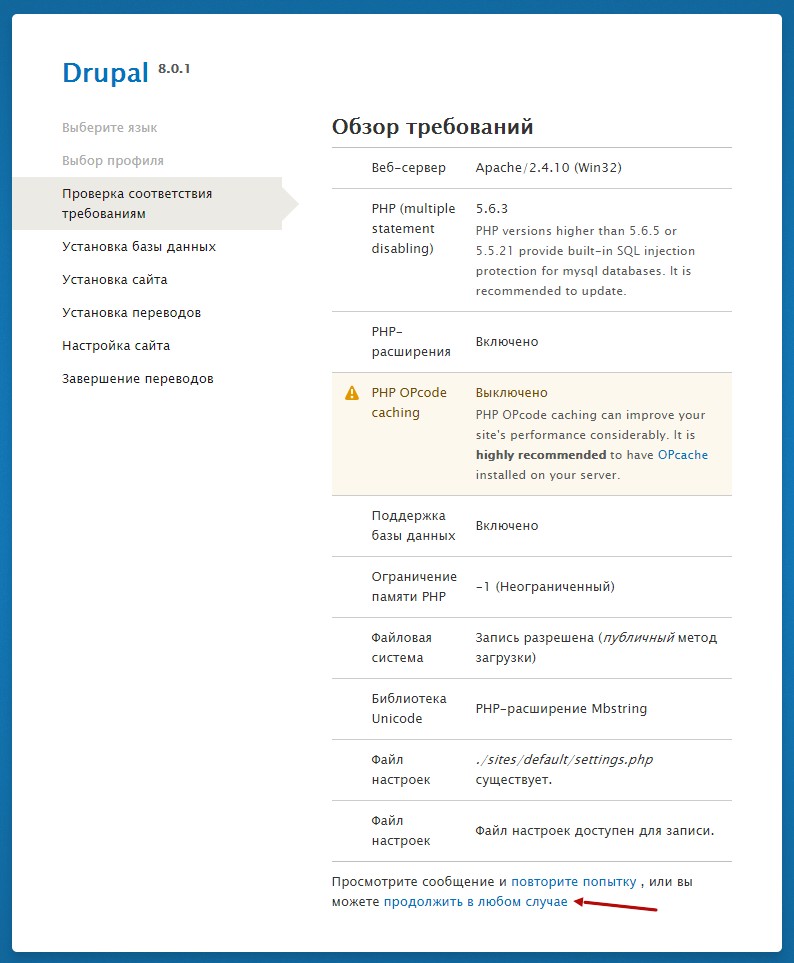
In the next step, enter the MySQL database credentials you previously created using Adminer.
-
Database name:
drupal8(or whatever name you chose) -
Username:
root -
Password: (leave empty)
Then proceed with the installation.
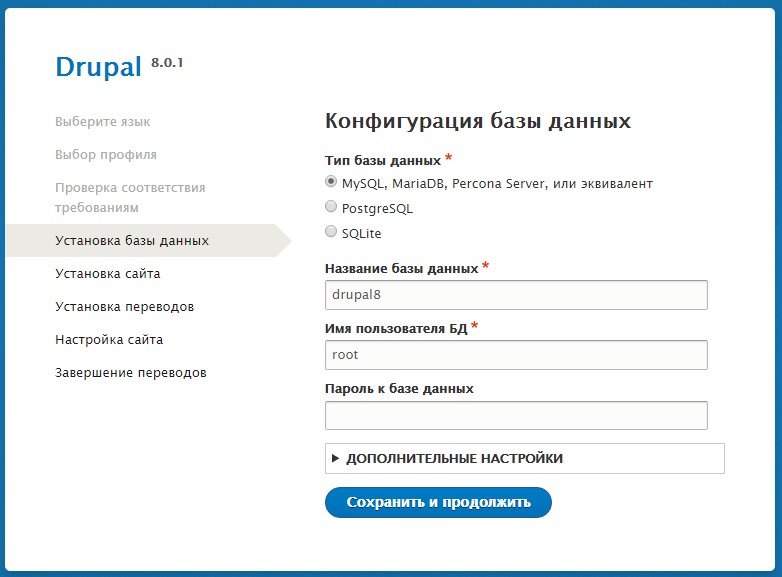
Drupal will then automatically download the necessary translations and install the modules. You just need to wait—this may take 5–15 minutes, or 20–30 minutes if your internet is slow.
After the translations are installed, you’ll be prompted to configure your site:
-
Site name
-
Administrator email
-
Administrator username and password
-
Site time zone (you can leave it as default)
-
Site country
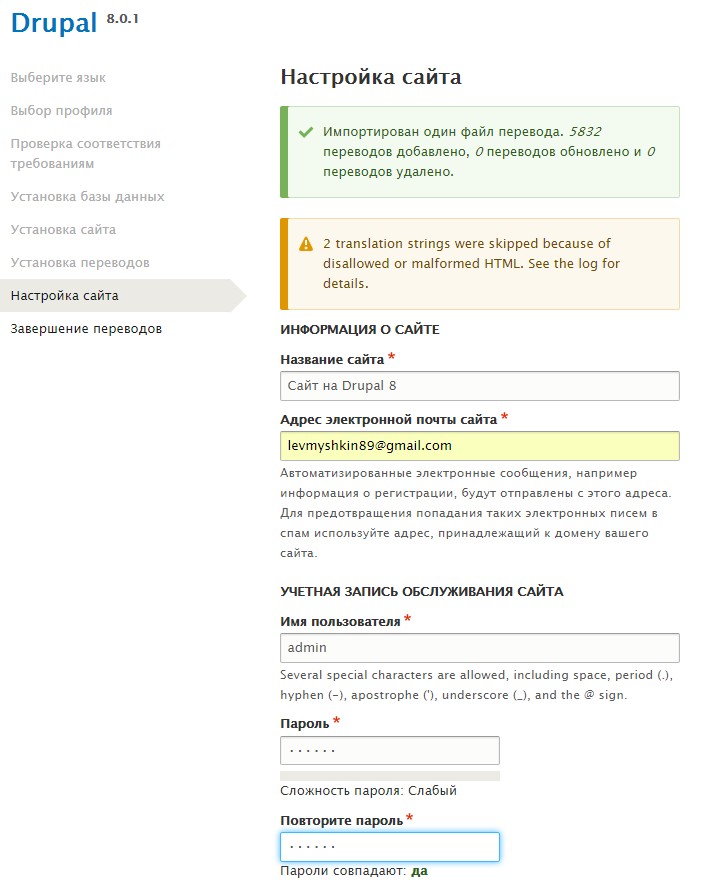
Now the translations will be applied, the site configuration will be updated, and Drupal will be installed.
The installation process may seem lengthy for now, but I plan to prepare articles on a faster setup method.
For now—that’s it! Your site is ready for further development.
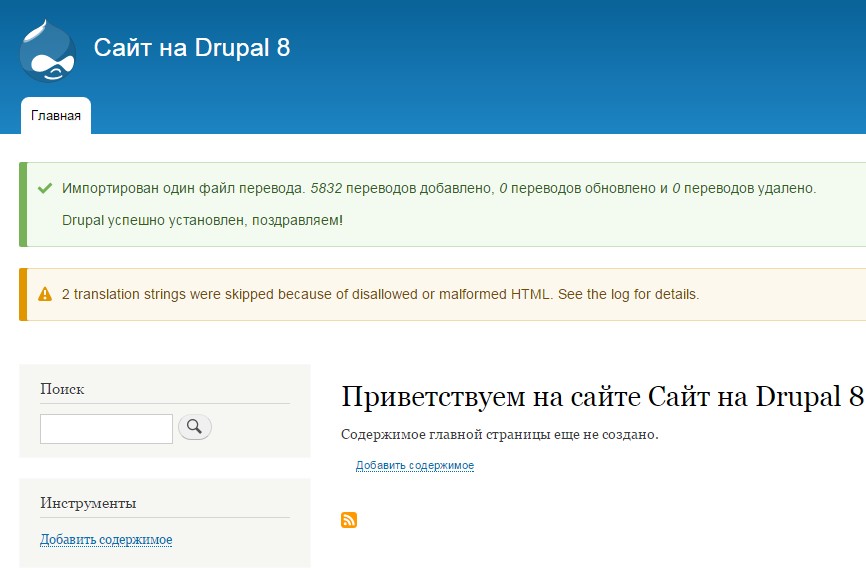
Installing Drupal 8 on XAMPP (Open Server is recommended)
To begin, download and install XAMPP.
Go to the official website and download the latest version that includes PHP 5.5.x:
https://www.apachefriends.org/download.html
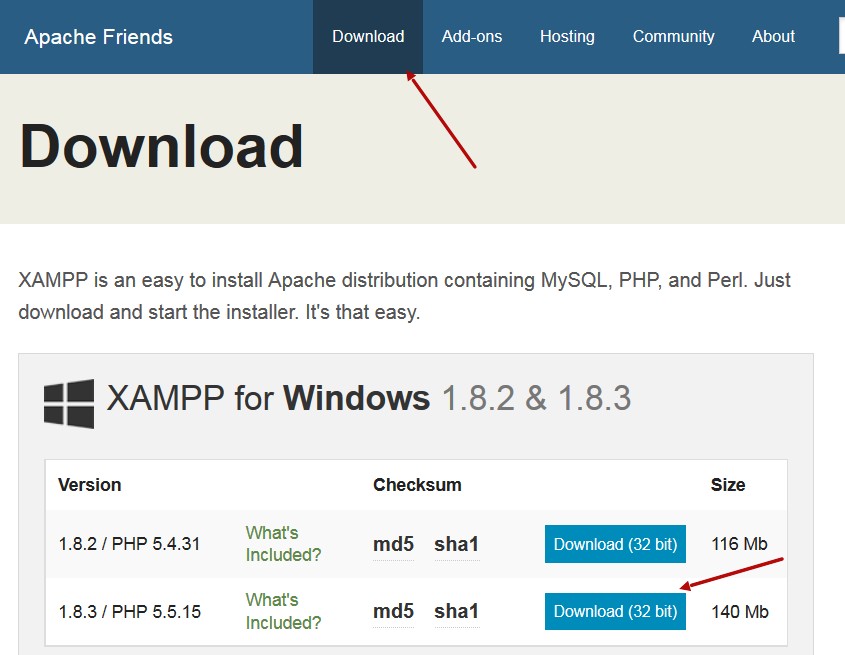
XAMPP installs like a regular program.
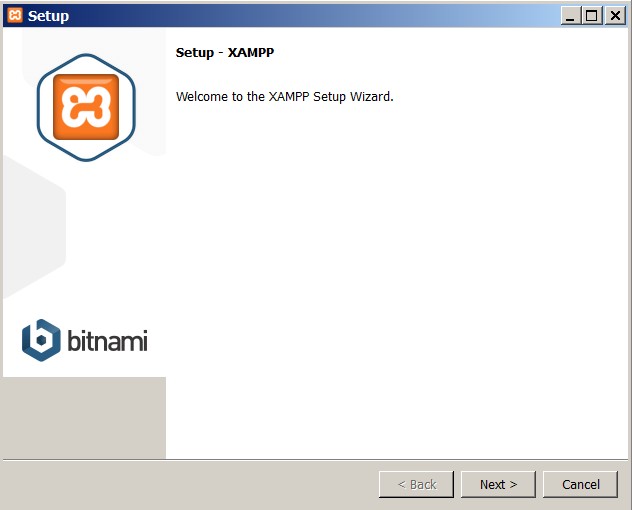
Install everything from the list of components during setup.
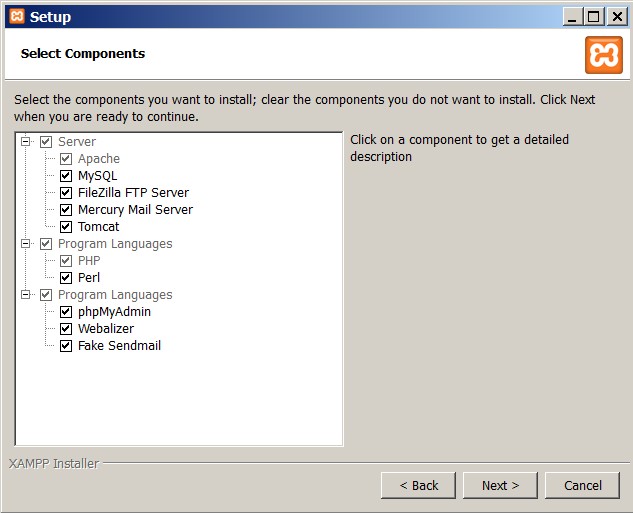
Use the default suggested folder:
C:\xampp
Then wait a bit while the installation completes.
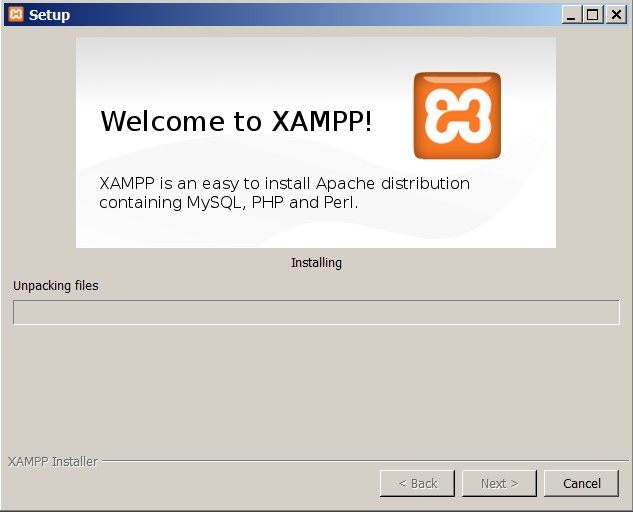
After installation, XAMPP will offer to open the Control Panel—let’s open it and add a new site.
You need to start Apache and MySQL to proceed.
Once both services are running, click the "Admin" button next to Apache to begin setting up your site.
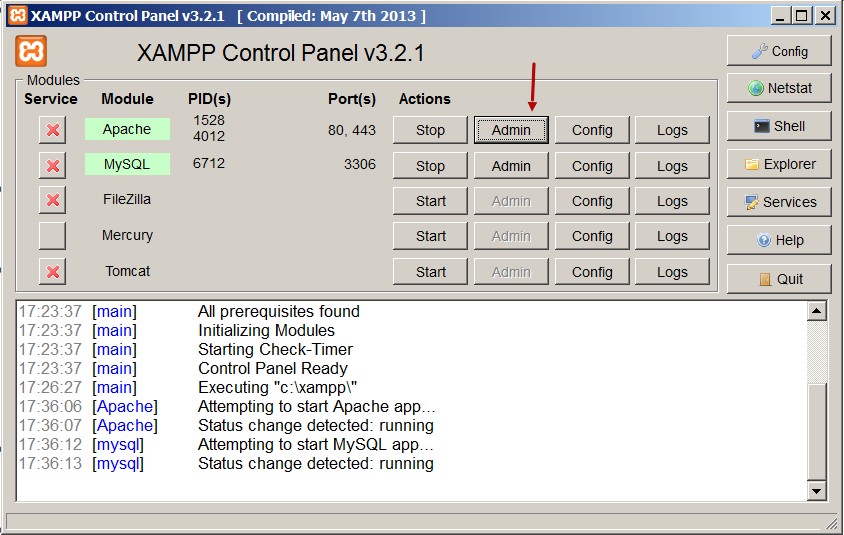
Now we need to add a new site to install Drupal.
You can do this manually by editing configuration files like hosts and httpd-vhosts.conf (this will be covered in a separate article: How to Add a Site in XAMPP).
Alternatively, you can install Webmin to get a user interface for managing sites.
Let’s visit and download Webmin:
http://www.webmin.com/windows.html
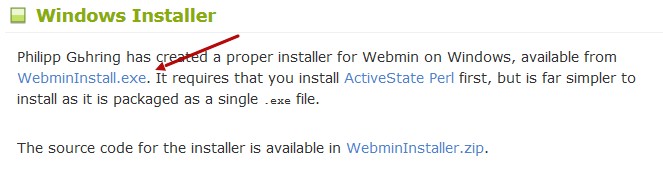
Before installing Webmin, you'll need to install Perl, the language Webmin is built on.
You can download it here:
http://www.activestate.com/activeperl/downloads
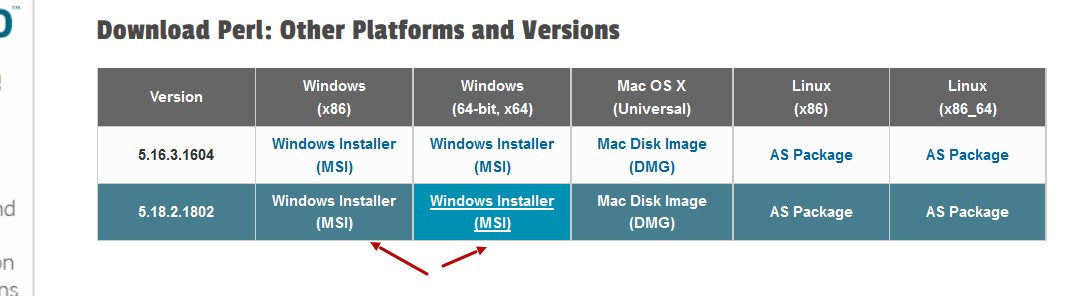
You need to download the 64-bit version, or the 32-bit version if you're not sure whether your operating system is 64-bit.