Scroll
1.2.2. Updating Drupal 8 without Drush and without Composer.
If you installed Drupal by downloading it directly from the official site:
https://www.drupal.org/project/drupal
You may face issues updating Drupal using Drush or Composer, as the standard method won’t work. In this guide, we’ll go over how to update Drupal manually by replacing files — without using Drush or Composer.
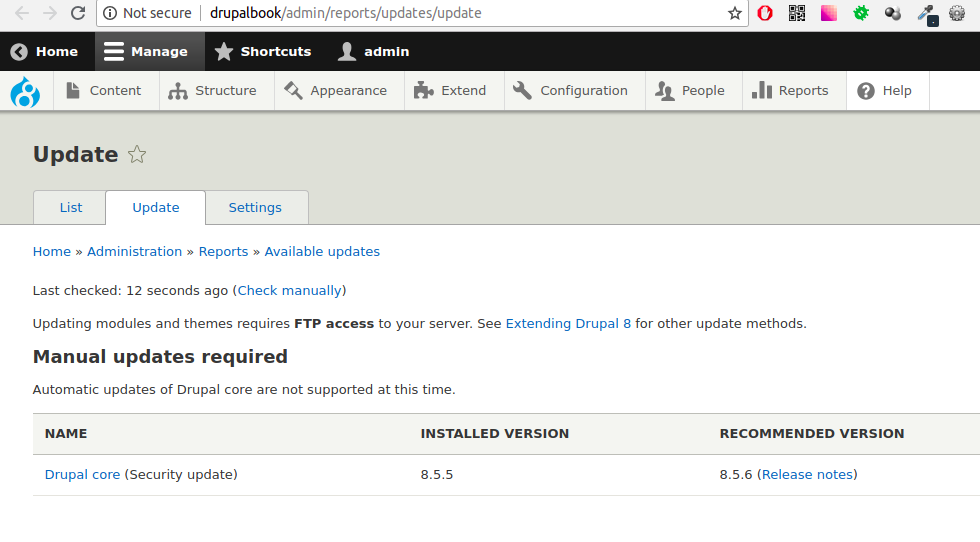
Step-by-Step Drupal Update (Manual Method)
- Backup your site: Back up both files and the database. Even though errors are rare, having a backup ensures you're safe.
- If your site is live: Test the update on a clone first. Once successful, repeat the process on the production site.
- Use SSH instead of FTP: FTP is much slower. Use
wgetif SSH access is available.
Getting Started
- Log in as an admin and enable maintenance mode:
/admin/config/development/maintenance - Delete the
coreandvendordirectories from your site’s root. - If you’ve customized files like
.htaccess,robots.txt,composer.json, orsettings.php, back them up. You may need to reapply changes after the update. - Download the latest Drupal version from:
https://www.drupal.org/project/drupal - Extract the downloaded archive and copy over:
core/vendor/- All root-level files (e.g.,
index.php,autoload.php, etc.)
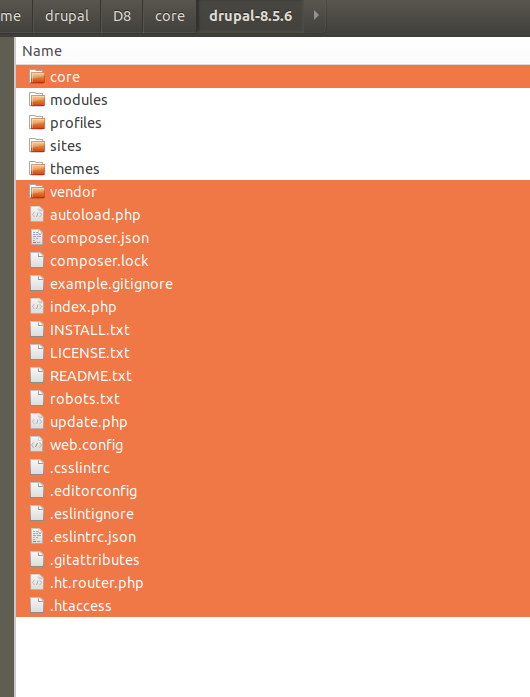
- If you’re using SSH, run:
wget https://www.drupal.org/files/projects/drupal-x.y.z.tar.gz tar -zxvf drupal-x.y.z.tar.gz cp -R drupal-x.y.z/* drupal-x.y.z/.htaccess /path/to/your/installation - Reapply changes to:
.htaccessrobots.txtdefault.settings.php→ if neededsettings.phpcomposer.json(if previously used)
- Run the update script to apply database updates:
Add this tosettings.php:$settings['update_free_access'] = TRUE;
Then visit:/update.php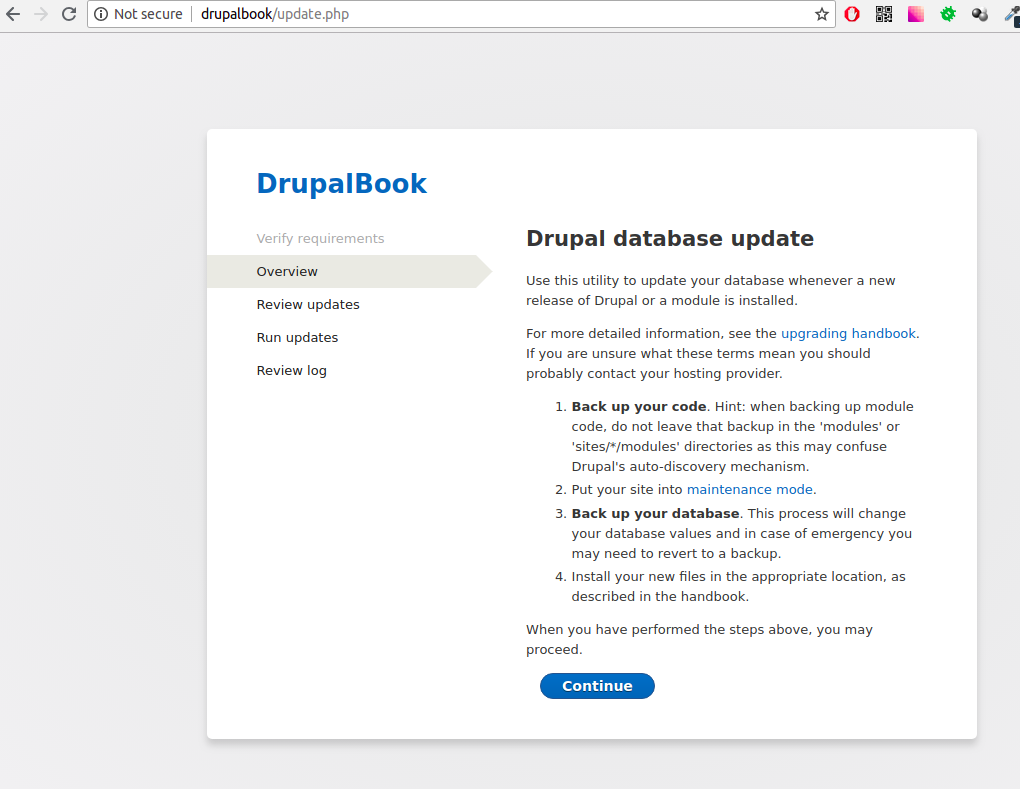
- Verify that the update was successful by checking the status report:
/admin/reports/status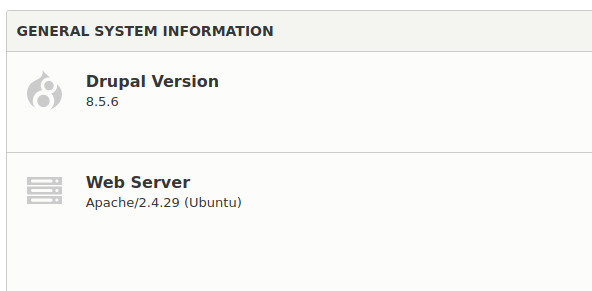
- Turn off maintenance mode:
/admin/config/development/maintenance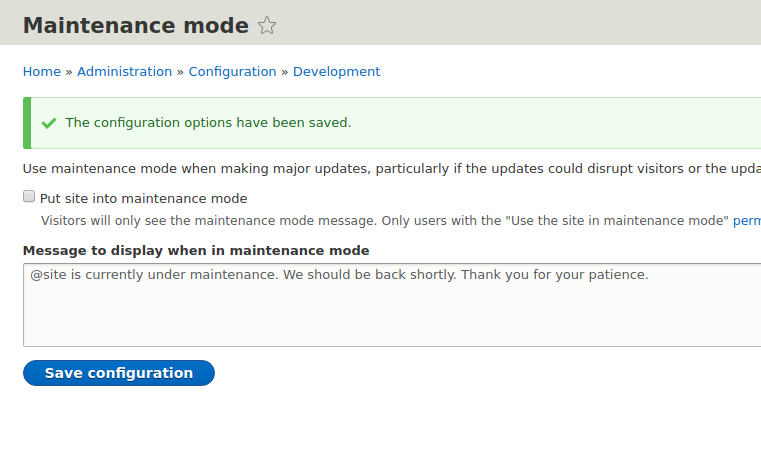
- Set
update_free_accessback toFALSE:$settings['update_free_access'] = FALSE;
If you encounter errors during the update process, feel free to ask for help in the comments section.