Search Drupal modules
To find modules, go to the Modules main page. To find themes, start at the Themes main page.
As you’ll see, there are many search options, but the most important is Core Compatibility. Set it to “8.x” to get modules for Drupal 8. Feel free to adjust any other search filters. You can also enter a keyword or two in the “Search modules” field. The “Sort by” field defaults to “Most installed,” showing the most popular results first.
On the search results page, the name of each module (or theme) links to its project homepage on drupal.org.
Module Project Page
Project pages vary in detail, as each page is created by one of the module’s developers.
The project page is usually worth reading carefully.
Among other things, if the module depends on other modules or external libraries, that information will usually be listed. However, if you forget to install a dependency, Drupal will alert you when trying to enable or use the module.
Downloads Section
The project page always includes links to available versions of the module.
Issues Section
The module’s project page includes an “Issues for...” section. These links appear in the right-hand column (on wide screens) or at the bottom of the page near “Downloads” and “Maintainers” (on smaller screens).
These links lead to the module’s issue queue, the official place for bug reports, support requests, and feature requests.
If you have problems with a module, check the issue queue. If your issue isn’t already listed, post a new one using “Create a new issue,” and someone will likely help you.
Resources Section
Just below the “Issues...” section, under “Resources,” look for a “Read documentation” link. This isn’t always present, but if it is, it usually leads to the most useful project-specific information.
This link might take you to a documentation page on drupal.org or an external website.
In general, most contributed modules also have a “README.txt” and/or “INSTALL.txt” file in the module’s top-level folder, viewable after download or installation.
You can also view a module’s README.txt online without downloading anything by following the instructions in the “Module Documentation and Help” section.
Understanding Different Module Versions
On the project page, look under the “Downloads” section where you'll see subheadings for “Recommended releases,” “Other releases,” and “Development releases.”
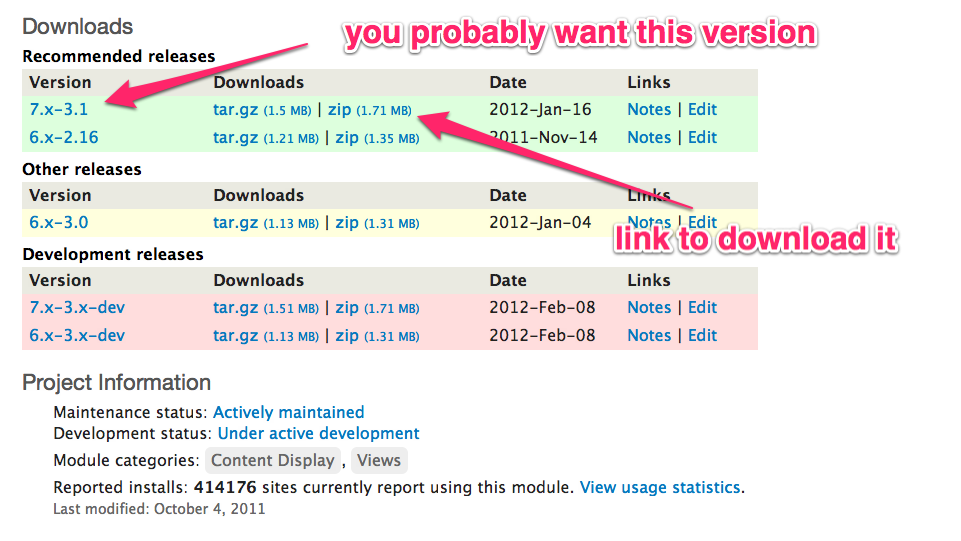
The version you choose must be compatible with your Drupal version. Since you’re using Drupal 8, only versions starting with “8.x - ...” are usable.
Recommended Releases
Look for the highest version number available for Drupal 8 under “Recommended releases.” These are considered stable and suitable for use on live (“production”) sites.
Other Releases
If there are no recommended releases, try the most recent version under “Other releases.”
“Other releases” are typically close to becoming “Recommended releases.”
In rare cases, an “Other release” may be an older but stable version kept available due to dependencies from other modules.
Development Releases
“Development releases” are works in progress. These may include bug fixes or experimental features and are not guaranteed to be stable.
Sometimes, a development release is prepared for a future version of Drupal core. For example, a module may be ready for use with Drupal 8.3 even if 8.2 is the current stable version.
Version Column
This column shows the version number of the module. For more details, see: “What do version numbers mean for modules and themes?”
Download Column
This column includes download links that let you obtain the module directly.