Configuring Content Translation
Goal
Make Custom block, Custom menu link, and Content entity types translatable. Select specific subtypes and set which fields of these can be translated.
Previous Articles
- “Drupal Content Entities and Fields”
- “Drupal User Interface, Configuration, and Content translation”
Site prerequisites
The core Content Translation module must be installed, and your site must have at least two languages. See previous article “Adding a Language”.
Steps
- In the Manage administrative menu, navigate to Configuration > Regional and language > Content language and translation (admin/config/regional/content-language).
-
Under Custom language settings, check Content, Content block and Custom menu link to make these entity types translatable.
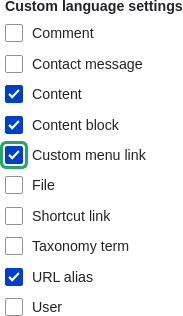
Custom language settings for Custom menu link - Configuration options appear for Content, Content block and Custom menu link. Choose the subtypes you want to translate for each entity type. Check Basic page for Content, Basic block for Content block and Custom menu link for Custom menu link.
-
Verify the settings for the entity types as shown below:
Field name Explanation Example value Default language
The default language for the entity subtype
Site’s default language (English)
Show language selector on create and edit pages
Whether or not the language selector should be shown while editing and creating content
Checked

-
Choose the fields that should be translatable for Basic page as shown in the table below. If a field is not translation-dependent, leave it unchecked.
Field name Explanation Example value Title
The title of the content
Checked
Authored by
The author
Unchecked
Published
Whether the content has been published or not
Checked
Authored on
Date of publishing
Unchecked
Changed
Date of last update
Unchecked
Promoted to front page
Whether the content will be included in some content views
Unchecked
Sticky at top of lists
Whether the content will be displayed first in some content views
Unchecked
URL alias
Nicer URL for the content
Checked
Body
The main content of the page
Checked

- Similarly, check the appropriate boxes for translatable fields belonging to Basic block and Custom menu link.
- Click Save configuration.
Article from Drupal User Guide. Written and edited by Laura Vass at Pronovix, Jojy Alphonso at Red Crackle, and Jennifer Hodgdon.