Scroll
Translating Content
Goal
Translate the home page to Spanish.
Prerequisite knowledge
“Translation User Interface, Configuration, and Content”
Site prerequisites
- The Home content item must exist. See Section 5.2, “Creating a Content Item”.
- The core Content Translation module must be installed, and your site must have at least two languages. See “Adding a Language”.
- The Basic page content type must be configured to be translatable. See “Configuring Content Translation”.
Steps
- In the Manage administrative menu, navigate to Content (admin/content).
- Locate the home page. You can search for it by entering "Home" in the title field.
- Select Translate from the dropdown button in the row of the Home content item. The page Translations of Home appears.
-
Click Add in the row Spanish.
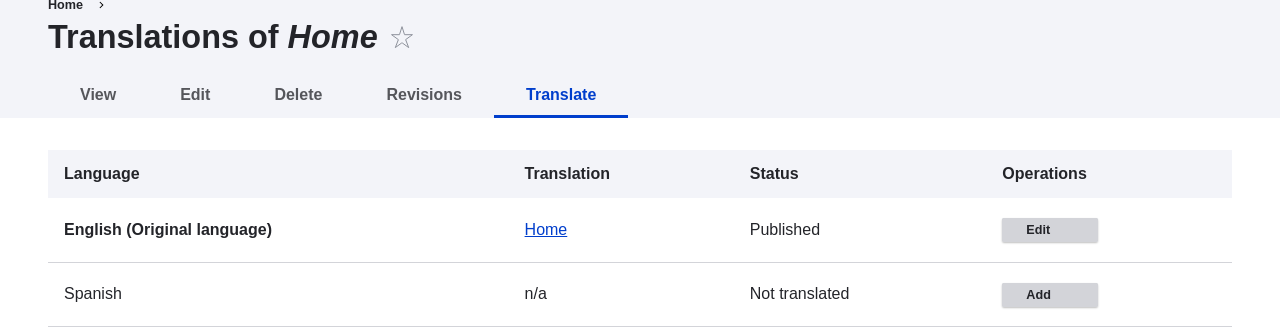
Adding translation for page - Note that the user interface has switched to Spanish. To switch it back to English, remove the first instance of es in the browser’s URL. For example, if your URL looks like example.com/es/node/5/translations/add/en/es, remove the es that comes immediately after example.com.
-
Fill in the fields as shown below.
Field name Explanation Value Title
Translated title of the page
Página principal
Body
Translated body of the page
Bienvenido al mercado de la ciudad - ¡el mercado de agricultores de tu barrio! Horario: Domingos de 9:00 a 14:00. Desde Abril a Septiembre Lugar: parking del Banco Trust número 1. En el centro de la ciudad
URL alias > URL alias
Translated address of the webpage
pagina-principal
- Click Save (this translation).
- Go to your site’s home page to view the newly translated page.
Article from Drupal User Guide. Written by Boris Doesborg.