1.1 Site Content, Content types, Nodes.
Drupal has become even more convenient for content managers, now you can edit the site without going to the admin area. To do this, use the spark project:
https://drupal.org/project/spark
As a result, added:
- Admin menu adapted for mobile devices
- Fully customized visual editor CKEditor
- Content editor directly from the site without entering the admin area
- Improved two column admin for editing
- (Supposed) preview tool for mobile
Let's see how content is edited in Drupal:
In Drupal on top you will have a convenient control panel.
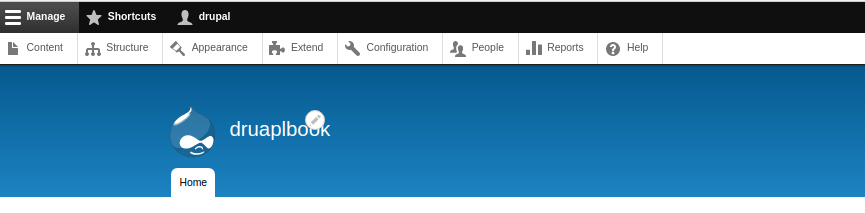
If you click on Content and then on Add Content, then you will see the add content page:
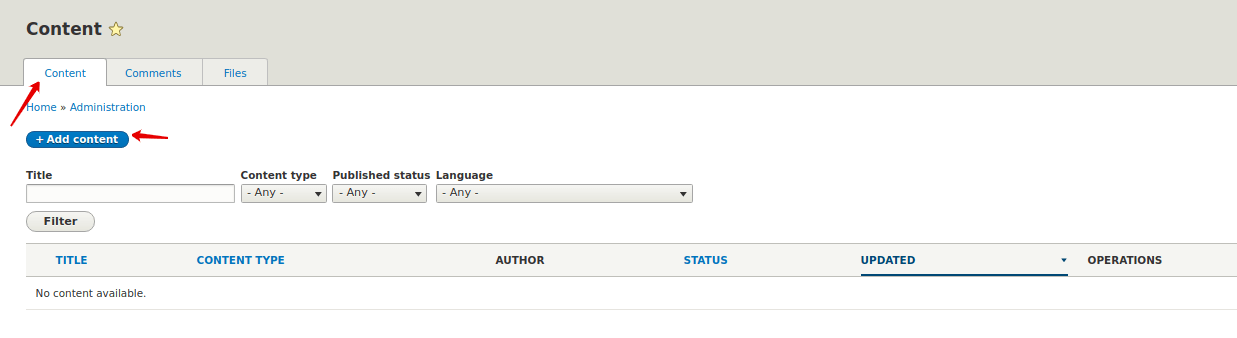
After adding content to the site, their short version is displayed on the main one. When adding an article you can insert a picture, set tags, use the CKEditor visual editor to edit text (as in LibreOffice Writer or in MS Word).
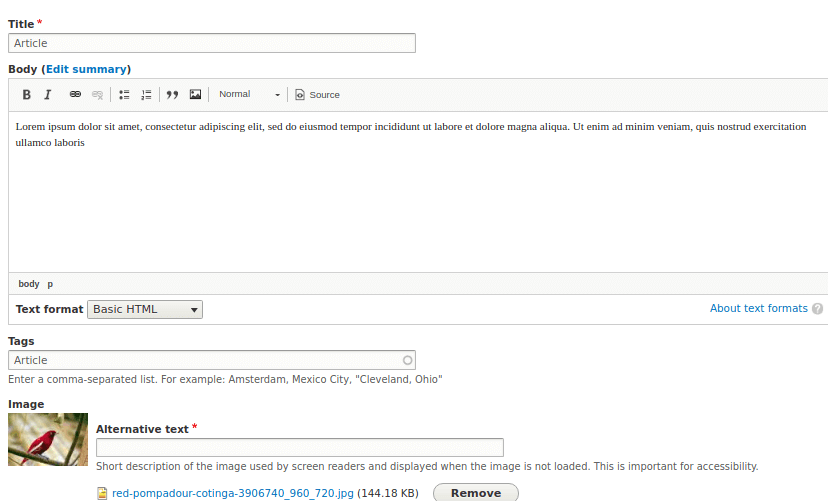
As a result, on the main page you will have a blog:
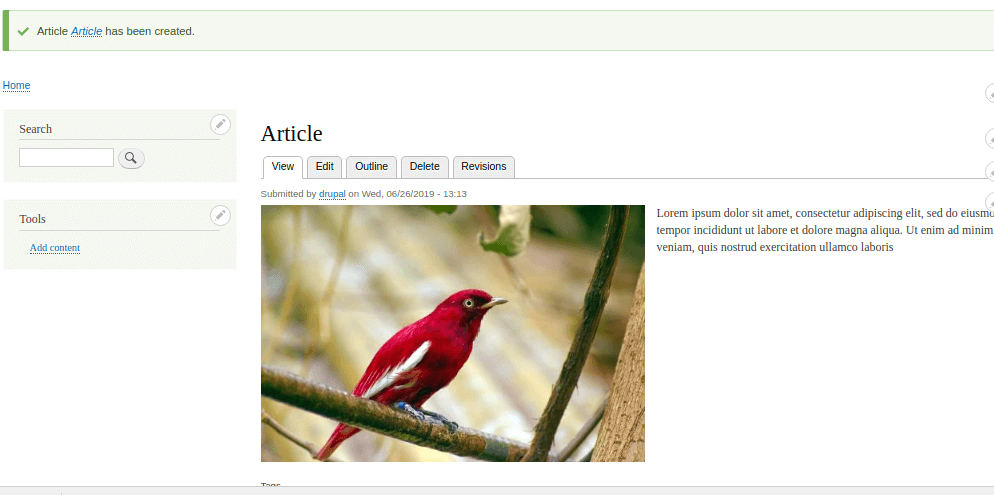
Drupal has a very convenient content management system. We have already seen the Content page, where you can see all Content on the site with filters. But you can also edit the content directly from the site, just hover over the desired text and you will see the edit icon:
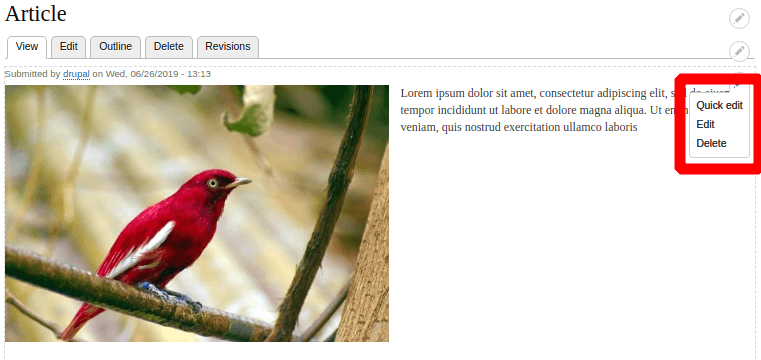
And edit everything you need right on the site:
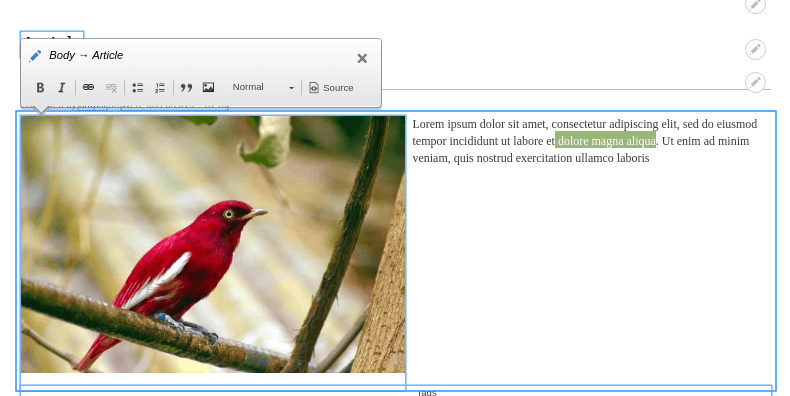
Now we can edit everything right in the text of the article! This is convenient for people who are still not very familiar with Drupal.
To manage Content in Drupal there is a separate page:
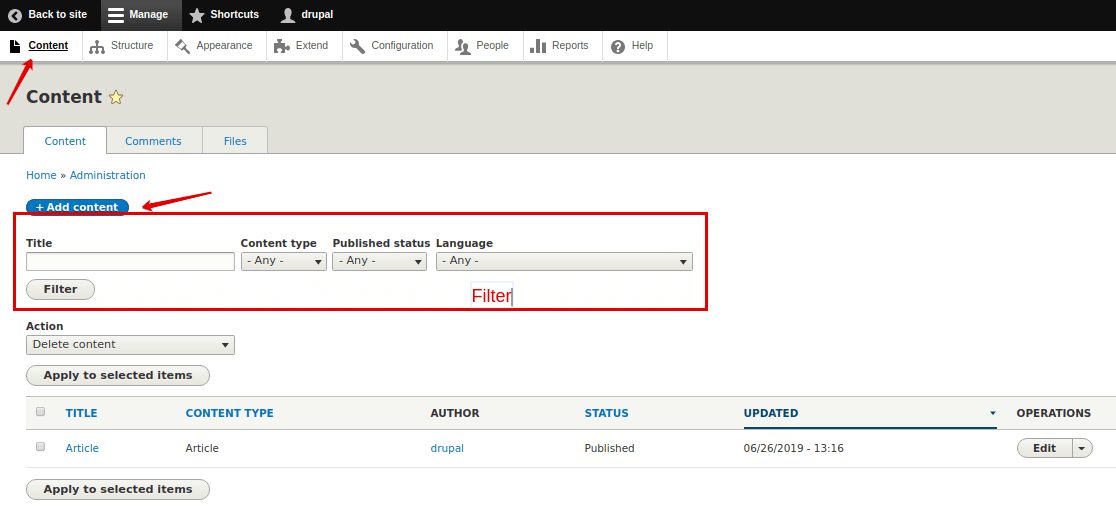
On it you can add content, search for the necessary pages, delete or update several pages at once. A feature of Drupal is that all pages are divided into types, the default is Basic Pages and Articles. But we can always add another type of content. Let's go to the Structure page - Content Types and add another type of News:
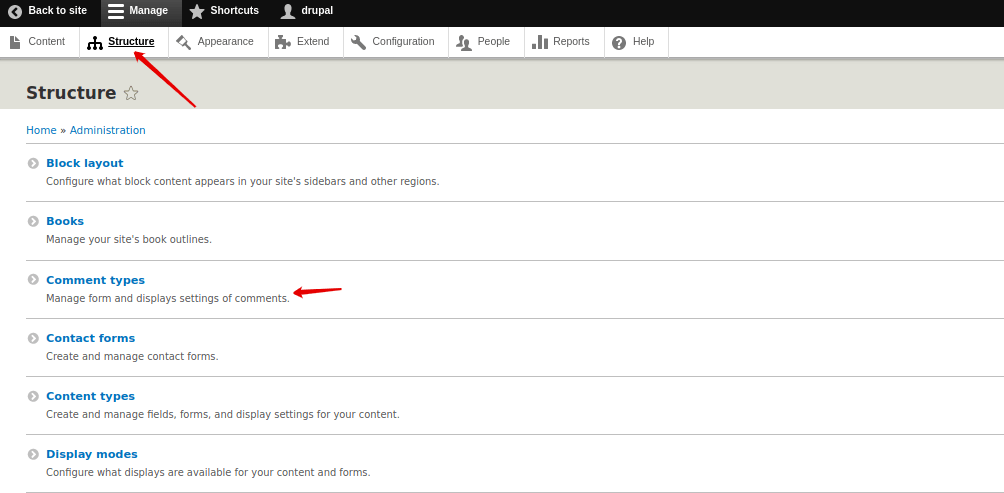
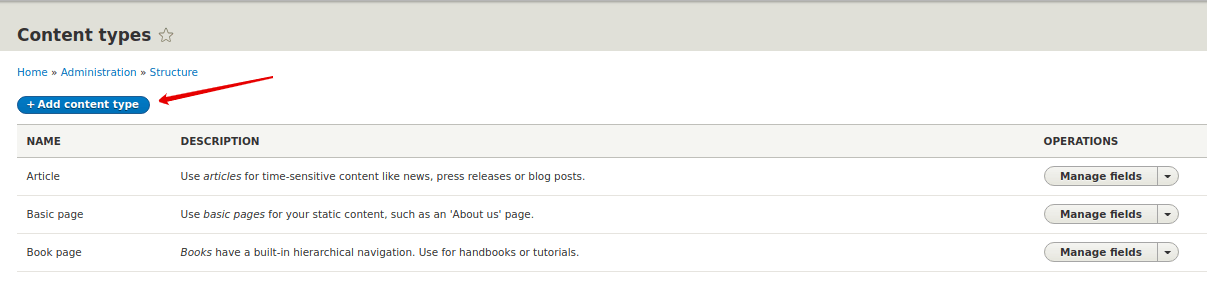
Now we can create news on the site. Later we will analyze how to create a page and news block using the Views module.