Development of an online store on Drupal Ubercart (6.x)
In this section of the drupalbook.org website we will show you how to develop an online store on Drupal Ubercart.
Creating an online store on Drupal with Ubercart. Ubercart installation and its brief description
In this section of the tutorial, we will look at how to create an online store using the Ubercart module. You can also use Ubercart as a product catalog without enabling online payment modules, but this may not be the most efficient solution for a catalog in terms of server resource consumption.
Minimum requirements for Ubercart installation
To successfully install and use Ubercart, your system must meet the following requirements:
- Operating System: Windows, Mac OS X, Linux, Unix, BSD, Solaris
- Web Server: Apache 1.2 or Apache 2.x, Microsoft IIS 6 or 7, Lighttpd
- Database: MySQL 4.1 or MySQL 5.0, PostgreSQL 7.4
- PHP 4.3.5 (PHP 5.2.x recommended)
Now, let’s dive deeper into these requirements:
Installing the required Drupal modules
Before installing Ubercart, we need to install several Drupal modules. These third-party modules are not part of the core and are developed by individual developers or companies. They add new features or enhance existing functionality.
You can view the full list of Drupal modules at http://drupal.org/project/Modules.
Download and Install Ubercart
Now that we’ve finished installing Drupal and all the required modules, it’s time to install Ubercart. Go to http://www.ubercart.org/downloads and download the latest Ubercart 2.x for Drupal 6. It comes as a compressed tar.gz file, which you can extract just like you did with Drupal.
Using UberDrupal, Ubercart profile setup
When we install a profile, we give specific instructions to Drupal to install additional modules, select a language, enable themes, or apply certain settings after installation. This is a very powerful tool with great potential, as it allows developers to create predefined Drupal packages designed for specific purposes, such as blogs, image galleries, magazines, or online stores.
Ubercart Store Administration
Order Configuration
I assume you’re already familiar with Drupal’s capabilities and the interface of its admin panel. Now it’s time to get to know the Ubercart administration panel. Go to your site’s admin panel: your_site_name/admin. Among the various site settings, there is the Store administration section:
Ubercart Store Administration. Orders, Products
Order Settings
The order settings page has three tabs. Click Edit.
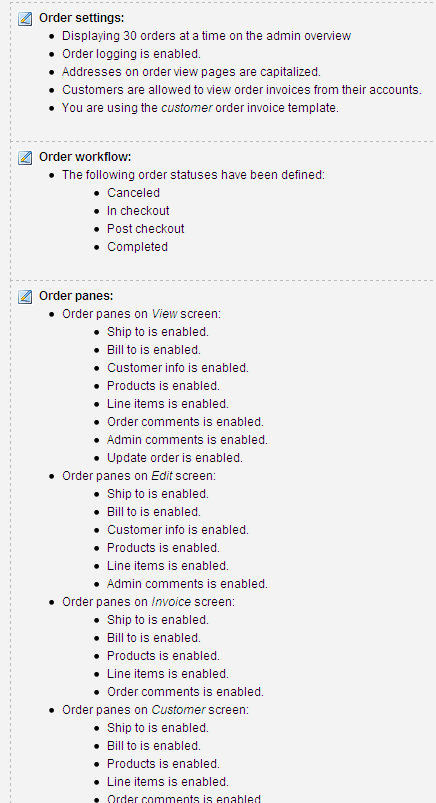
In the Administrator Settings section, you can define how many orders are displayed on the overview screen in the admin page, set the order registration format, and choose to use an address for orders.
Creating an online store on Drupal with Ubercart. Creating menu categories and adding products
In this chapter, we will look at how to create the catalog for our store: we’ll add categories, add products, add product kits, and more. If you’ve previously worked with other online stores and are familiar with how to set up and manage products, then it will be easy for you to get started with Ubercart from this chapter. If this is your first experience working with Ubercart or similar stores, I recommend that you read the previous chapter on installing and configuring Drupal and Ubercart.
Creating and managing categories and subcategories
This lesson is where the action begins!
We will see how to manage Drupal taxonomy categories to create new products or import them from external files, and how to use product attributes with Ubercart. Here’s what we’ll cover in this chapter: