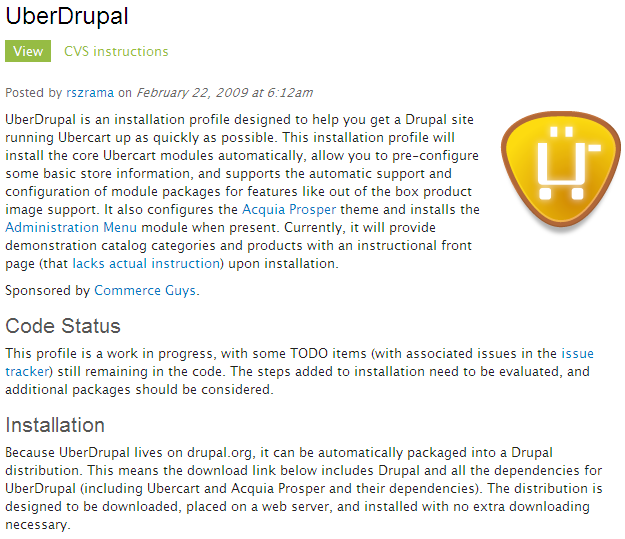Using UberDrupal, Ubercart profile setup
When we install a profile, we give specific instructions to Drupal to install additional modules, select a language, enable themes, or apply certain settings after installation. This is a very powerful tool with great potential, as it allows developers to create predefined Drupal packages designed for specific purposes, such as blogs, image galleries, magazines, or online stores. The only drawback of this process is that profiles are not fully automated — you still need to download all the required modules beforehand and then run the profile installation.
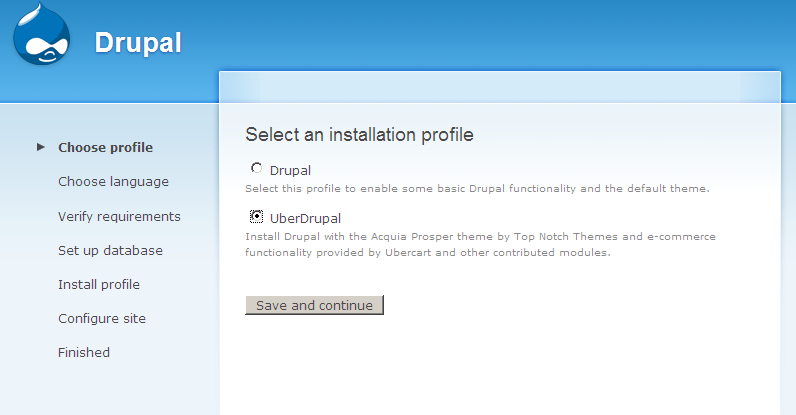
To automate the installation, a Drupal distribution with modules is used — the UberDrupal profile. This automatically installs all the essential Ubercart and Drupal modules mentioned earlier. It also performs some basic pre-configuration and creates a store with default settings. If you want to use this installation profile, you must first download all the necessary Drupal and Ubercart modules and place them in the sites/all/modules directory. Then download UberDrupal from http://drupal.org/project/uberdrupal and place it in the profiles directory. Now, when you launch the installer, you will see two installation profile options: Drupal and UberDrupal. Choosing the second option will start the UberDrupal profile installation.