2.7 Development. Logging, Cache, Maintenance mode, Configuration synchronization.
The next section of the admin panel is Development is large and requires careful consideration, this section will allow your Drupal site to work 10 times faster. Therefore, let's take a look at all the settings in this section.
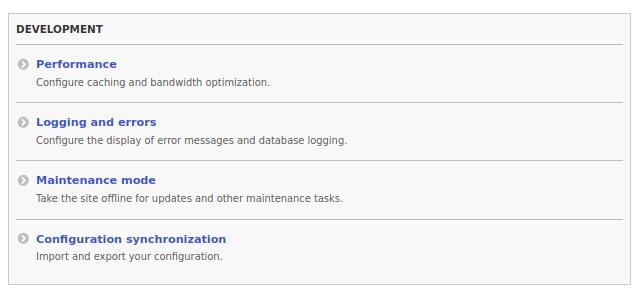
Performance
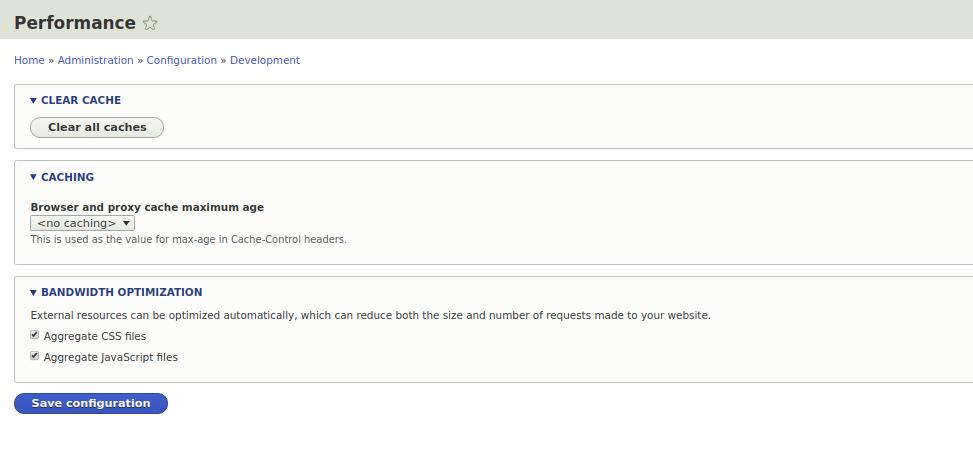
Let's start from the bottom up.
Bandwidth optimization. Here we put CSS, Javascript compression into several files. The fact is that css, javascript files are fragmented, each module can contain its own file, so Drupal collects them together into one large file (or several if the files are large and there are many). This reduces the load on the server. Definitely on a live site, these checkboxes should be enabled. But when you develop a site, make up a theme, you should turn off the checkmarks to see immediately all the changes that you make to the site.
Caching. In this setting, you can set how often to update the site cache. If you rarely change the site, for example, once every three days you post news, then you will be satisfied with the cache for a day. If the site often leaves comments, materials are constantly updated, then perhaps a cache of 3-6 hours will be the best solution.
Clear cache. This wonderful button clears all caches, re-creates CSS, Javascript files. When you develop sites on Drupal, you often have to clear the cache for your settings to apply.
Logging and errors
On this page you can enable or disable the logging of Drupal logs.
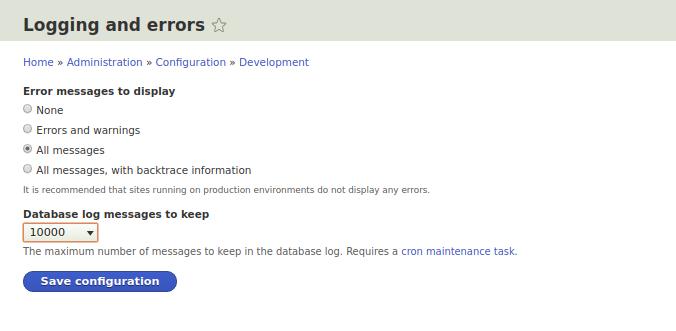
While we are developing the site, you can enable the recording of all errors. Also, if you are programming and writing your module, then you will be interested to see the logs with backtrace. 1000 entries in the log is a bit, it is best to put 10,000 entries.
Maintenance mode
These settings will allow you to close your site for a while until the setting is turned off.
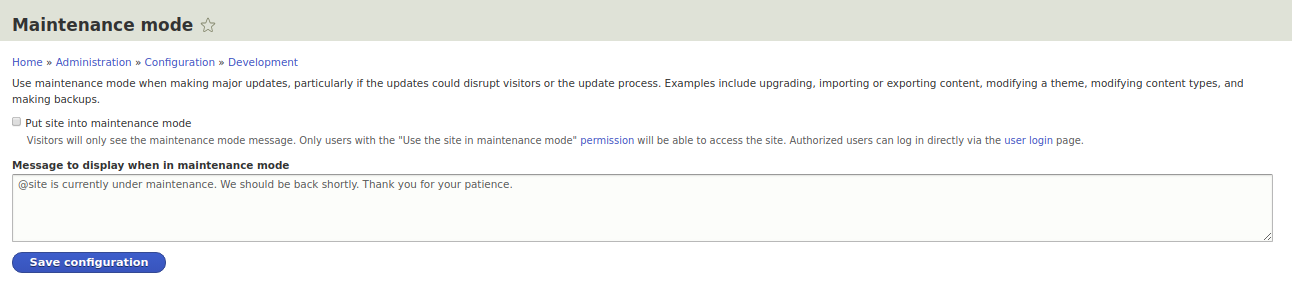
For all users except you, the site will issue this page:
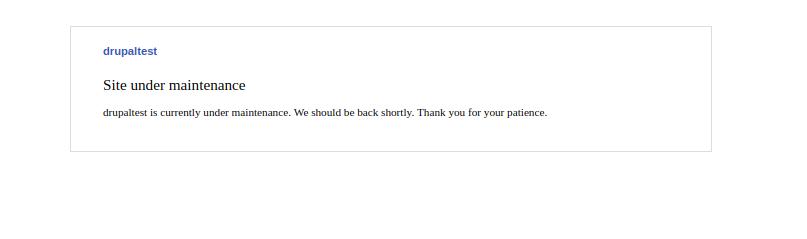
Configuration synchronization
This is a new Drupal feature, now you can store Drupal settings in files, unloading them from the database and if you need to download them back. This is very convenient for developing a site, now you can have several copies of the site, one for development, the other live on the site. In this case, all changes in the settings can be transferred to a live site with a simple copy of the files. If you use a git version control system or similar, then you can store the site configuration on this system.
To unload the settings of our site, let's go to the Export page in the Full archive tab:
Drupal will upload an archive in .tar.gz format, this archive can be opened using the free 7zip program:
If you unzip the archive configuration file, you will see a lot of .yml files with Drupal settings. In Drupal 8 and above all settings are now stored in .yml format. More on yml formats I will write an article later.
hen you change something in the admin panel, move the block, add a menu, turn on the module, it will all be transferred to the configuration file during unloading.
Try to remove the block in blocks and load the configuration file back through the Import tab. After that, you will be redirected to the Synchronize page, where you will see changes in the downloaded file:
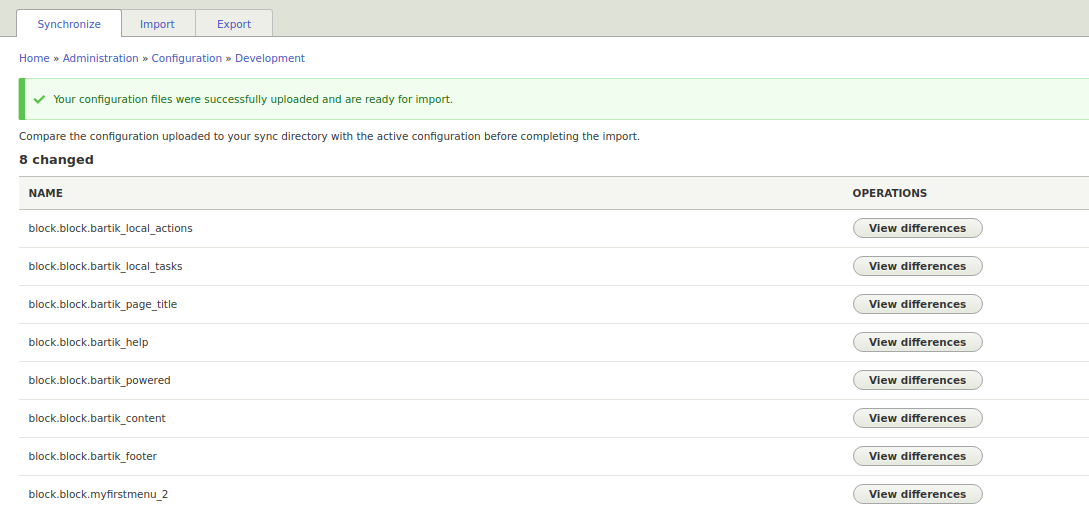
You can view the changes and import if you think that everything is correct. After the import passes, the message Configuration was successfully imported is displayed.
You can also export separately settings for blocks, menus, views, content type through the Single item tab.