Drupal Online Store - Site settings, menu settings
Before editing your store, you need to log in as the administrator. To do this, go to the following page:
/user
Then enter the admin login credentials:
Username: admin
Password: 111111
Once you have access to the admin panel, you can start customizing your store. The first thing we'll change is the logo and favicon:
Drupal Online Store - Product Category Management
Our distribution already includes product groups such as clothing, bags, and mugs. However, you can always add new product groups. Go to Site settings – Structure – Content types
/admin/structure/types
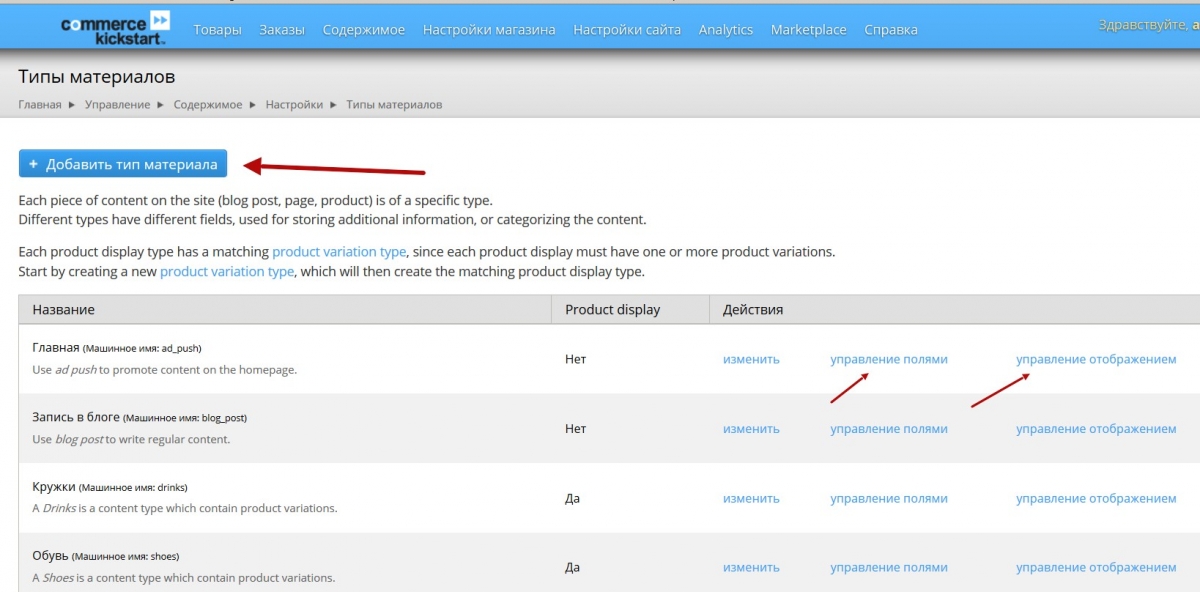
Drupal Group Purchases
Are you using someone else's website to manage your group purchases, but want your own? Then you can download and install a group buying website based on Drupal for free.
Our distribution offers a wide range of features:
Drupal 6/7
In this section, I will archive older articles and videos related to Drupal 6 and Drupal 7.
Development of an online store on Drupal Ubercart (6.x)
In this section of the drupalbook.org website we will show you how to develop an online store on Drupal Ubercart.
Creating an online store on Drupal with Ubercart. Ubercart installation and its brief description
In this section of the tutorial, we will look at how to create an online store using the Ubercart module. You can also use Ubercart as a product catalog without enabling online payment modules, but this may not be the most efficient solution for a catalog in terms of server resource consumption.
Minimum requirements for Ubercart installation
To successfully install and use Ubercart, your system must meet the following requirements:
- Operating System: Windows, Mac OS X, Linux, Unix, BSD, Solaris
- Web Server: Apache 1.2 or Apache 2.x, Microsoft IIS 6 or 7, Lighttpd
- Database: MySQL 4.1 or MySQL 5.0, PostgreSQL 7.4
- PHP 4.3.5 (PHP 5.2.x recommended)
Now, let’s dive deeper into these requirements:
Installing the required Drupal modules
Before installing Ubercart, we need to install several Drupal modules. These third-party modules are not part of the core and are developed by individual developers or companies. They add new features or enhance existing functionality.
You can view the full list of Drupal modules at http://drupal.org/project/Modules.
Download and Install Ubercart
Now that we’ve finished installing Drupal and all the required modules, it’s time to install Ubercart. Go to http://www.ubercart.org/downloads and download the latest Ubercart 2.x for Drupal 6. It comes as a compressed tar.gz file, which you can extract just like you did with Drupal.
Using UberDrupal, Ubercart profile setup
When we install a profile, we give specific instructions to Drupal to install additional modules, select a language, enable themes, or apply certain settings after installation. This is a very powerful tool with great potential, as it allows developers to create predefined Drupal packages designed for specific purposes, such as blogs, image galleries, magazines, or online stores.